Looping DLC
Position- DeepLabCut from Scratch¶
Overview¶
Developer Note: if you may make a PR in the future, be sure to copy this
notebook, and use the gitignore prefix temp to avoid future conflicts.
This is one notebook in a multi-part series on Spyglass.
- To set up your Spyglass environment and database, see the Setup notebook
- For additional info on DataJoint syntax, including table definitions and inserts, see the Insert Data notebook
This tutorial will extract position via DeepLabCut (DLC). It will walk through...
- creating a DLC project
- extracting and labeling frames
- training your model
- executing pose estimation on a novel behavioral video
- processing the pose estimation output to extract a centroid and orientation
- inserting the resulting information into the
PositionOutputtable
Note 2: Make sure you are running this within the spyglass-position Conda environment (instructions for install are in the environment_position.yml)
Here is a schematic showing the tables used in this pipeline.
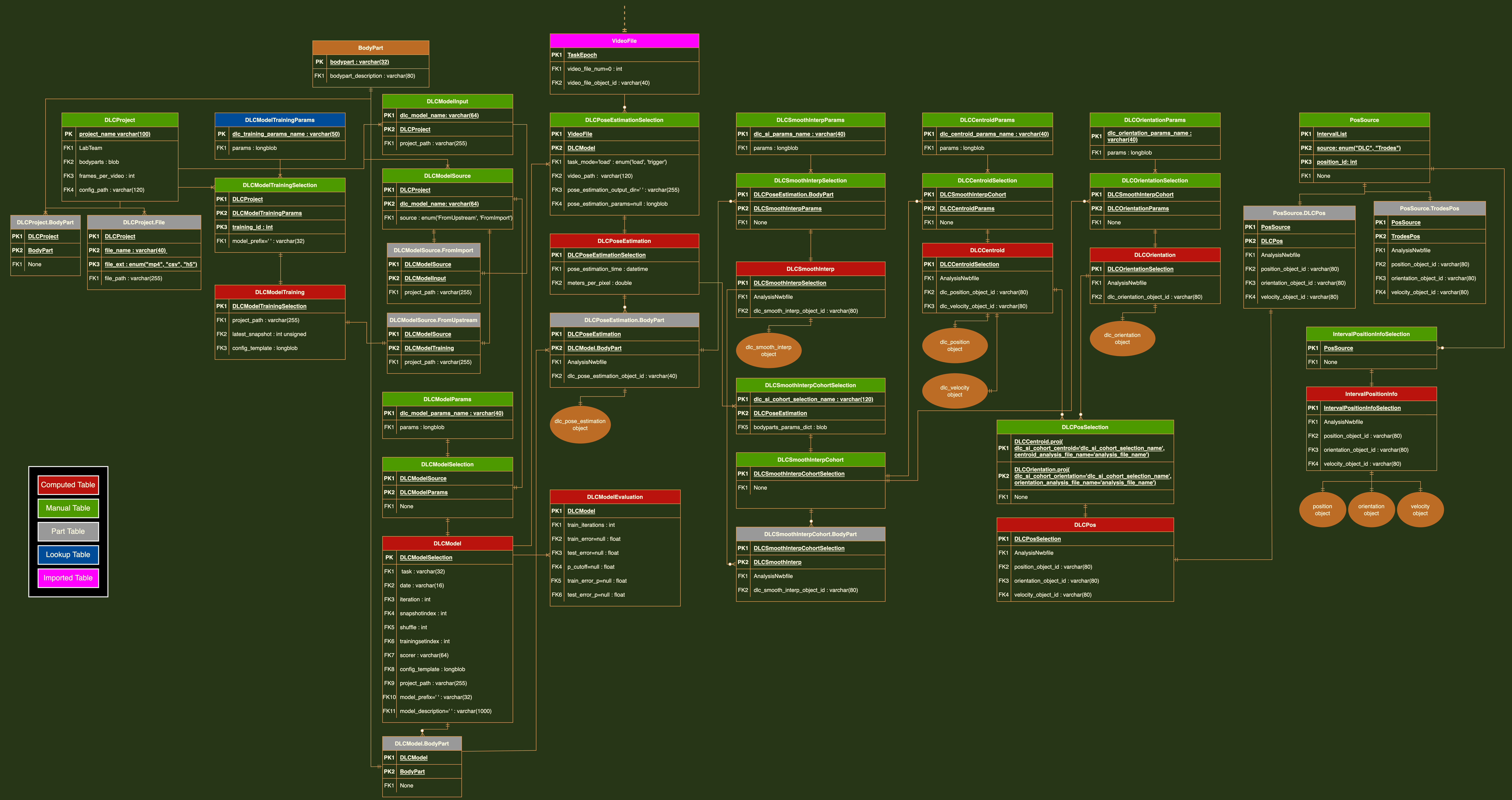
You can click on any header to return to the Table of Contents
Imports¶
%load_ext autoreload
%autoreload 2
import os
import datajoint as dj
from pprint import pprint
import spyglass.common as sgc
import spyglass.position.v1 as sgp
from pathlib import Path, PosixPath, PurePath
import glob
import numpy as np
import pandas as pd
import pynwb
from spyglass.position import PositionOutput
# change to the upper level folder to detect dj_local_conf.json
if os.path.basename(os.getcwd()) == "notebooks":
os.chdir("..")
dj.config.load("dj_local_conf.json") # load config for database connection info
# ignore datajoint+jupyter async warnings
import warnings
warnings.simplefilter("ignore", category=DeprecationWarning)
warnings.simplefilter("ignore", category=ResourceWarning)
[2024-01-18 10:12:13,219][INFO]: Connecting ebroyles@lmf-db.cin.ucsf.edu:3306 [2024-01-18 10:12:13,255][INFO]: Connected ebroyles@lmf-db.cin.ucsf.edu:3306 OMP: Info #276: omp_set_nested routine deprecated, please use omp_set_max_active_levels instead.
-
The cells within this
DLCProjectstep need to be performed in a local Jupyter notebook to allow for use of the frame labeling GUI. -
Please do not add to the
BodyParttable in the production database unless necessary.
Body Parts¶
We'll begin by looking at the BodyPart table, which stores standard names of body parts used in DLC models throughout the lab with a concise description.
sgp.BodyPart()
If the bodyparts you plan to use in your model are not yet in the table, here is code to add bodyparts:
sgp.BodyPart.insert(
[
{"bodypart": "bp_1", "bodypart_description": "concise descrip"},
{"bodypart": "bp_2", "bodypart_description": "concise descrip"},
],
skip_duplicates=True,
)
Define videos and camera name (optional) for training set¶
To train a model, we'll need to extract frames, which we can label as training data. We can construct a list of videos from which we'll extract frames.
The list can either contain dictionaries identifying behavioral videos for NWB files that have already been added to Spyglass, or absolute file paths to the videos you want to use.
For this tutorial, we'll use two videos for which we already have frames labeled.
Defining camera name is optional: it should be done in cases where there are multiple cameras streaming per epoch, but not necessary otherwise.
example:
camera_name = "HomeBox_camera"
NOTE: The official release of Spyglass does not yet support multicamera projects. You can monitor progress on the effort to add this feature by checking this PR or use this experimental branch, which takes the keys nwb_file_name and epoch, and camera_name in the video_list variable.
video_list = [
{"nwb_file_name": "J1620210529_.nwb", "epoch": 2},
{"nwb_file_name": "peanut20201103_.nwb", "epoch": 4},
]
Path variables¶
The position pipeline also keeps track of paths for project, video, and output. Just like we saw in Setup, you can manage these either with environmental variables...
export DLC_PROJECT_DIR="/nimbus/deeplabcut/projects"
export DLC_VIDEO_DIR="/nimbus/deeplabcut/video"
export DLC_OUTPUT_DIR="/nimbus/deeplabcut/output"
Or these can be set in your datajoint config:
{
"custom": {
"dlc_dirs": {
"base": "/nimbus/deeplabcut/",
"project": "/nimbus/deeplabcut/projects",
"video": "/nimbus/deeplabcut/video",
"output": "/nimbus/deeplabcut/output"
}
}
}
NOTE: If only base is specified as shown above, spyglass will assume the
relative directories shown.
You can check the result of this setup process with...
from spyglass.settings import config
config
Before creating our project, we need to define a few variables.
- A team name, as shown in
LabTeamfor setting permissions. Here, we'll use "LorenLab". - A
project_name, as a unique identifier for this DLC project. Here, we'll use "tutorial_scratch_yourinitials" bodypartsis a list of body parts for which we want to extract position. The pre-labeled frames we're using include the bodyparts listed below.- Number of frames to extract/label as
frames_per_video. Note that the DLC creators recommend having 200 frames as the minimum total number for each project.
team_name = "LorenLab"
project_name = "tutorial_scratch_DG"
frames_per_video = 100
bodyparts = ["redLED_C", "greenLED", "redLED_L", "redLED_R", "tailBase"]
project_key = sgp.DLCProject.insert_new_project(
project_name=project_name,
bodyparts=bodyparts,
lab_team=team_name,
frames_per_video=frames_per_video,
video_list=video_list,
skip_duplicates=True,
)
Now that we've initialized our project we'll need to extract frames which we will then label.
# comment this line out after you finish frame extraction for each project
sgp.DLCProject().run_extract_frames(project_key)
This is the line used to label the frames you extracted, if you wish to use the DLC GUI on the computer you are currently using.
#comment
sgp.DLCProject().run_label_frames(project_key)
Otherwise, it is best/easiest practice to label the frames on your local computer (like a MacBook) that can run DeepLabCut's GUI well. Instructions:
- Install DLC on your local (preferably into a 'Src' folder): https://deeplabcut.github.io/DeepLabCut/docs/installation.html
- Upload frames extracted and saved in nimbus (should be
/nimbus/deeplabcut/<YOUR_PROJECT_NAME>/labeled-data) AND the project's associated config file (should be/nimbus/deeplabcut/<YOUR_PROJECT_NAME>/config.yaml) to Box (we get free with UCSF) - Download labeled-data and config files on your local from Box
- Create a 'projects' folder where you installed DeepLabCut; create a new folder with your complete project name there; save the downloaded files there.
- Edit the config.yaml file: line 9 defining
project_pathneeds to be the file path where it is saved on your local (ex:/Users/lorenlab/Src/DeepLabCut/projects/tutorial_sratch_DG-LorenLab-2023-08-16) - Open the DLC GUI through terminal
(ex:conda activate miniconda/envs/DEEPLABCUT_M1pythonw -m deeplabcut) - Load an existing project; choose the config.yaml file
- Label frames; labeling tutorial: https://www.youtube.com/watch?v=hsA9IB5r73E.
- Once all frames are labeled, you should re-upload labeled-data folder back to Box and overwrite it in the original nimbus location so that your completed frames are ready to be used in the model.
Now we can check the DLCProject.File part table and see all of our training files and videos there!
sgp.DLCProject.File & project_key
DLCModelTraining¶
Please make sure you're running this notebook on a GPU-enabled machine.
Now that we've imported existing frames, we can get ready to train our model.
First, we'll need to define a set of parameters for DLCModelTrainingParams, which will get used by DeepLabCut during training. Let's start with gputouse,
which determines which GPU core to use.
The cell below determines which core has space and set the gputouse variable
accordingly.
sgp.dlc_utils.get_gpu_memory()
Set GPU core:
gputouse = 1 # 1-9
Now we'll define the rest of our parameters and insert the entry.
To see all possible parameters, try:
sgp.DLCModelTrainingParams.get_accepted_params()
training_params_name = "tutorial"
sgp.DLCModelTrainingParams.insert_new_params(
paramset_name=training_params_name,
params={
"trainingsetindex": 0,
"shuffle": 1,
"gputouse": gputouse,
"net_type": "resnet_50",
"augmenter_type": "imgaug",
},
skip_duplicates=True,
)
Next we'll modify the project_key from above to include the necessary entries for DLCModelTraining
# project_key['project_path'] = os.path.dirname(project_key['config_path'])
if "config_path" in project_key:
del project_key["config_path"]
We can insert an entry into DLCModelTrainingSelection and populate DLCModelTraining.
Note: You can stop training at any point using I + I or interrupt the Kernel.
The maximum total number of training iterations is 1030000; you can end training before this amount if the loss rate (lr) and total loss plateau and are very close to 0.
sgp.DLCModelTrainingSelection.heading
sgp.DLCModelTrainingSelection().insert1(
{
**project_key,
"dlc_training_params_name": training_params_name,
"training_id": 0,
"model_prefix": "",
}
)
model_training_key = (
sgp.DLCModelTrainingSelection
& {
**project_key,
"dlc_training_params_name": training_params_name,
}
).fetch1("KEY")
sgp.DLCModelTraining.populate(model_training_key)
Here we'll make sure that the entry made it into the table properly!
sgp.DLCModelTraining() & model_training_key
Populating DLCModelTraining automatically inserts the entry into
DLCModelSource, which is used to select between models trained using Spyglass
vs. other tools.
sgp.DLCModelSource() & model_training_key
The source field will only accept "FromImport" or "FromUpstream" as entries. Let's checkout the FromUpstream part table attached to DLCModelSource below.
sgp.DLCModelSource.FromUpstream() & model_training_key
sgp.DLCModelParams.get_default()
Here is the syntax to add your own parameter set:
dlc_model_params_name = "make_this_yours"
params = {
"params": {},
"shuffle": 1,
"trainingsetindex": 0,
"model_prefix": "",
}
sgp.DLCModelParams.insert1(
{"dlc_model_params_name": dlc_model_params_name, "params": params},
skip_duplicates=True,
)
We can insert sets of parameters into DLCModelSelection and populate
DLCModel.
temp_model_key = (sgp.DLCModelSource & model_training_key).fetch1("KEY")
# comment these lines out after successfully inserting, for each project
sgp.DLCModelSelection().insert1(
{**temp_model_key, "dlc_model_params_name": "default"}, skip_duplicates=True
)
model_key = (sgp.DLCModelSelection & temp_model_key).fetch1("KEY")
sgp.DLCModel.populate(model_key)
Again, let's make sure that everything looks correct in DLCModel.
sgp.DLCModel() & model_key
Loop Begins¶
We can view all VideoFile entries with the specidied camera_ name for this project to ensure the rat whose position you wish to model is in this table matching_rows
camera_name = "SleepBox_camera"
matching_rows = sgc.VideoFile() & {"camera_name": camera_name}
matching_rows
The DLCPoseEstimationSelection insertion step will convert your .h264 video to an .mp4 first and save it in /nimbus/deeplabcut/video. If this video already exists here, the insertion will never complete.
We first delete any .mp4 that exists for this video from the nimbus folder:
! find /nimbus/deeplabcut/video -type f -name '*20230606_SC38*' -delete # change based on date and rat with which you are training the model
If the first insertion step (for pose estimation task) fails in either trigger or load mode for an epoch, run the following lines:
(pose_estimation_key = sgp.DLCPoseEstimationSelection.insert_estimation_task(
{
"nwb_file_name": nwb_file_name,
"epoch": epoch,
"video_file_num": video_file_num,
**model_key,
}).delete()
This loop will generate posiiton data for all epochs associated with the pre-defined camera in one day, for one rat (based on the NWB file; see ***)
The output should print Pose Estimation and Centroid plots for each epoch.
- It defines
col1valas eachnwb_file_nameentry in the table, one at a time. - Next, it sees if the trial on which you are testing this model is in the string for the current
col1val; if not, it re-definescol1valas the nextnwb_file_nameentry and re-tries this step. - If the previous step works, it then saves
col2valandcol3valas theepochand thevideo_file_num, respectively, based on the nwb_file_name. From there, it iterates through the insertion and population steps required to extract position data, which we see laid out in notebook 05_DLC.ipynb.
for row in matching_rows:
col1val = row["nwb_file_name"]
if "SC3820230606" in col1val: # *** change depending on rat/day!!!
col2val = row["epoch"]
col3val = row["video_file_num"]
##insert pose estimation task
pose_estimation_key = (
sgp.DLCPoseEstimationSelection.insert_estimation_task(
{
"nwb_file_name": col1val,
"epoch": col2val,
"video_file_num": col3val,
**model_key,
},
task_mode="trigger", # load or trigger
params={"gputouse": gputouse, "videotype": "mp4"},
)
)
##populate DLC Pose Estimation
sgp.DLCPoseEstimation().populate(pose_estimation_key)
##start smooth interpolation
si_params_name = "just_nan"
si_key = pose_estimation_key.copy()
fields = list(sgp.DLCSmoothInterpSelection.fetch().dtype.fields.keys())
si_key = {key: val for key, val in si_key.items() if key in fields}
bodyparts = ["greenLED", "redLED_C"]
sgp.DLCSmoothInterpSelection.insert(
[
{
**si_key,
"bodypart": bodypart,
"dlc_si_params_name": si_params_name,
}
for bodypart in bodyparts
],
skip_duplicates=True,
)
sgp.DLCSmoothInterp().populate(si_key)
(
sgp.DLCSmoothInterp() & {**si_key, "bodypart": bodyparts[0]}
).fetch1_dataframe().plot.scatter(x="x", y="y", s=1, figsize=(5, 5))
##smoothinterpcohort
cohort_key = si_key.copy()
if "bodypart" in cohort_key:
del cohort_key["bodypart"]
if "dlc_si_params_name" in cohort_key:
del cohort_key["dlc_si_params_name"]
cohort_key["dlc_si_cohort_selection_name"] = "green_red_led"
cohort_key["bodyparts_params_dict"] = {
"greenLED": si_params_name,
"redLED_C": si_params_name,
}
sgp.DLCSmoothInterpCohortSelection().insert1(
cohort_key, skip_duplicates=True
)
sgp.DLCSmoothInterpCohort.populate(cohort_key)
##DLC Centroid
centroid_params_name = "default"
centroid_key = cohort_key.copy()
fields = list(sgp.DLCCentroidSelection.fetch().dtype.fields.keys())
centroid_key = {
key: val for key, val in centroid_key.items() if key in fields
}
centroid_key["dlc_centroid_params_name"] = centroid_params_name
sgp.DLCCentroidSelection.insert1(centroid_key, skip_duplicates=True)
sgp.DLCCentroid.populate(centroid_key)
(sgp.DLCCentroid() & centroid_key).fetch1_dataframe().plot.scatter(
x="position_x",
y="position_y",
c="speed",
colormap="viridis",
alpha=0.5,
s=0.5,
figsize=(10, 10),
)
##DLC Orientation
dlc_orientation_params_name = "default"
fields = list(sgp.DLCOrientationSelection.fetch().dtype.fields.keys())
orient_key = {
key: val for key, val in cohort_key.items() if key in fields
}
orient_key["dlc_orientation_params_name"] = dlc_orientation_params_name
sgp.DLCOrientationSelection().insert1(orient_key, skip_duplicates=True)
sgp.DLCOrientation().populate(orient_key)
##DLCPosV1
fields = list(sgp.DLCPosV1.fetch().dtype.fields.keys())
dlc_key = {
key: val for key, val in centroid_key.items() if key in fields
}
dlc_key["dlc_si_cohort_centroid"] = centroid_key[
"dlc_si_cohort_selection_name"
]
dlc_key["dlc_si_cohort_orientation"] = orient_key[
"dlc_si_cohort_selection_name"
]
dlc_key["dlc_orientation_params_name"] = orient_key[
"dlc_orientation_params_name"
]
sgp.DLCPosSelection().insert1(dlc_key, skip_duplicates=True)
sgp.DLCPosV1().populate(dlc_key)
else:
continue
CONGRATULATIONS!!¶
Please treat yourself to a nice tea break :-)